美化Windows Terminal并增加自动提示
oh-my-zsh
由于常使用Mac && Linux环境,对zsh比较熟悉,其中很多命令PowerShell并没有,比如grep, ll等等,所以这里使用oh-my-zsh,在Mac上我也使用oh-my-zsh
安装MSYS2
打开msys2.org进行下载
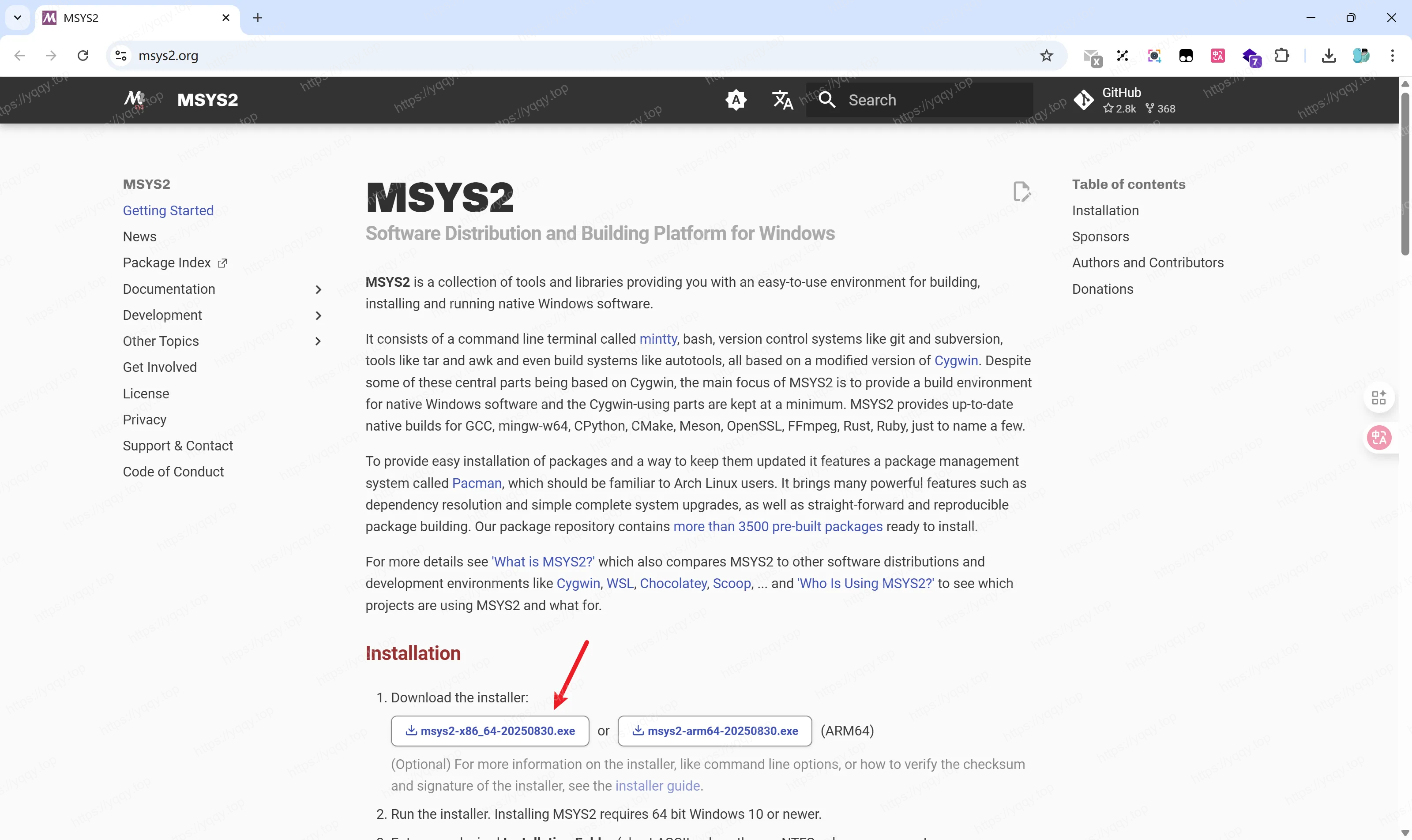
安装Zsh
打开mingw64.exe之后执行pacman -S git先安装git, 然后执行pacman -S zsh下载zsh
然后重新进入mingw64.exe,输入zsh,检查是否安装ok,如下图就是安装ok,按q退出,我们开始配置
如图: 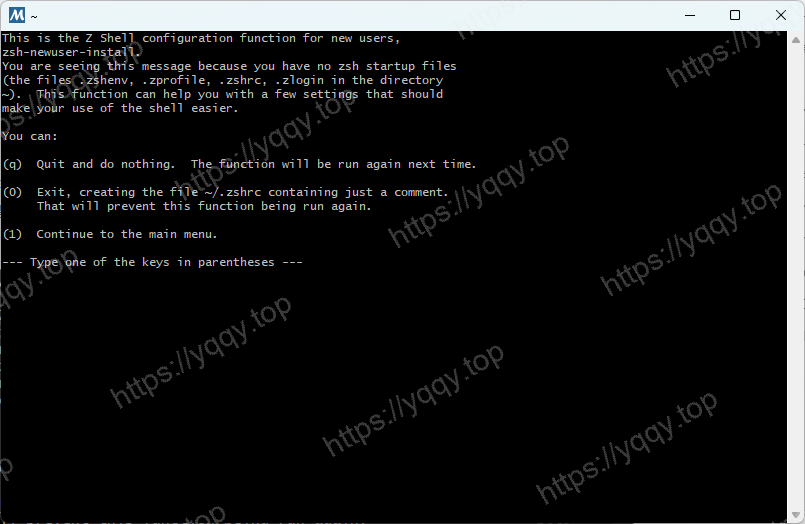
安装Oh-My-Zsh
执行如下命令:
shell
sh -c "$(curl -fsSL https://raw.github.com/ohmyzsh/ohmyzsh/master/tools/install.sh)"
# 或者
# sh -c "$(curl -fsSL https://raw.githubusercontent.com/ohmyzsh/ohmyzsh/master/tools/install.sh)"如图: 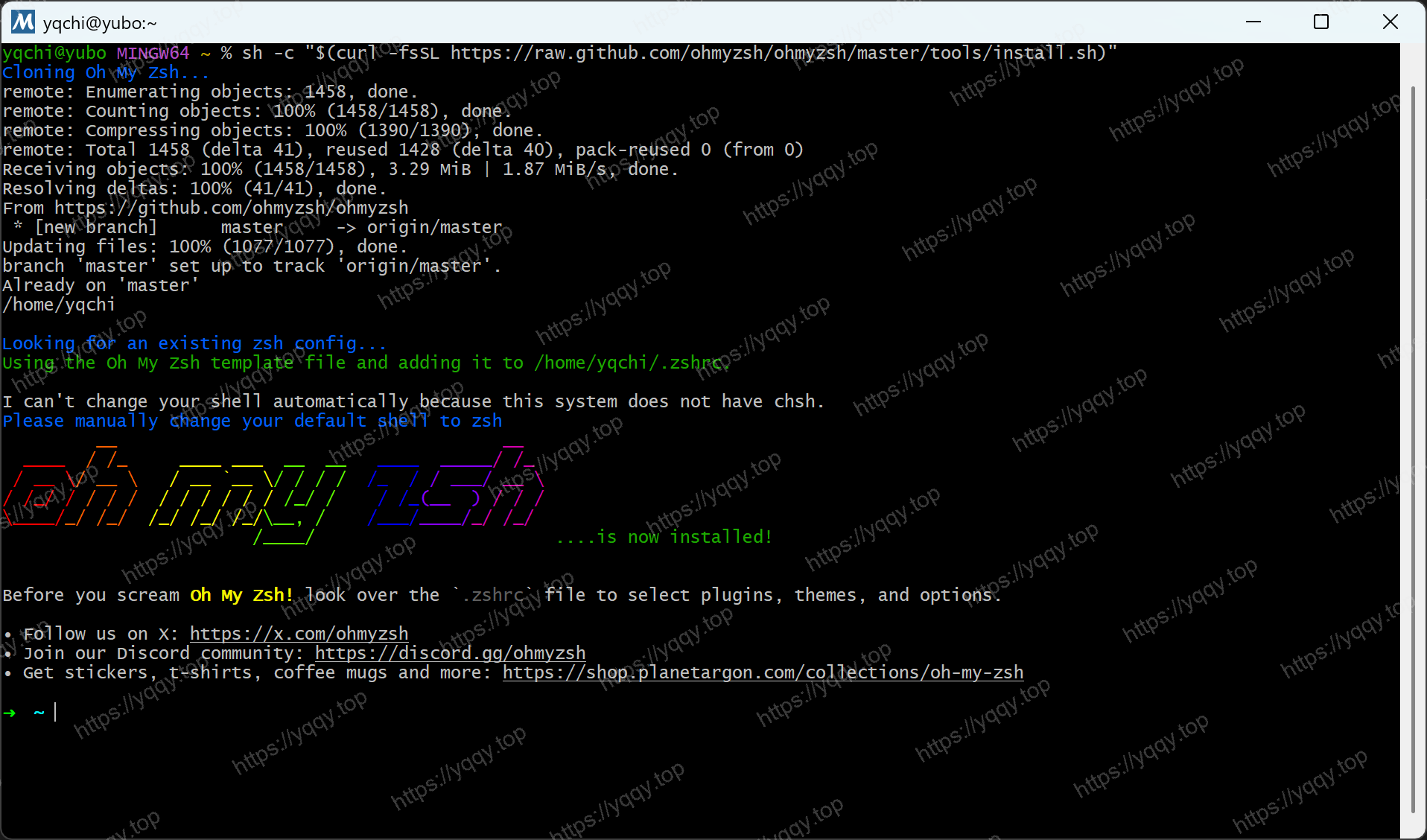
配置插件与主题
自动补全插件 zsh-autosuggestions,安装命令:
shell
git clone https://github.com/zsh-users/zsh-autosuggestions ${ZSH_CUSTOM:-~/.oh-my-zsh/custom}/plugins/zsh-autosuggestions语法高亮插件 zsh-syntax-highlighting,安装命令:
shell
git clone https://github.com/zsh-users/zsh-syntax-highlighting.git ${ZSH_CUSTOM:-~/.oh-my-zsh/custom}/plugins/zsh-syntax-highlighting如图: 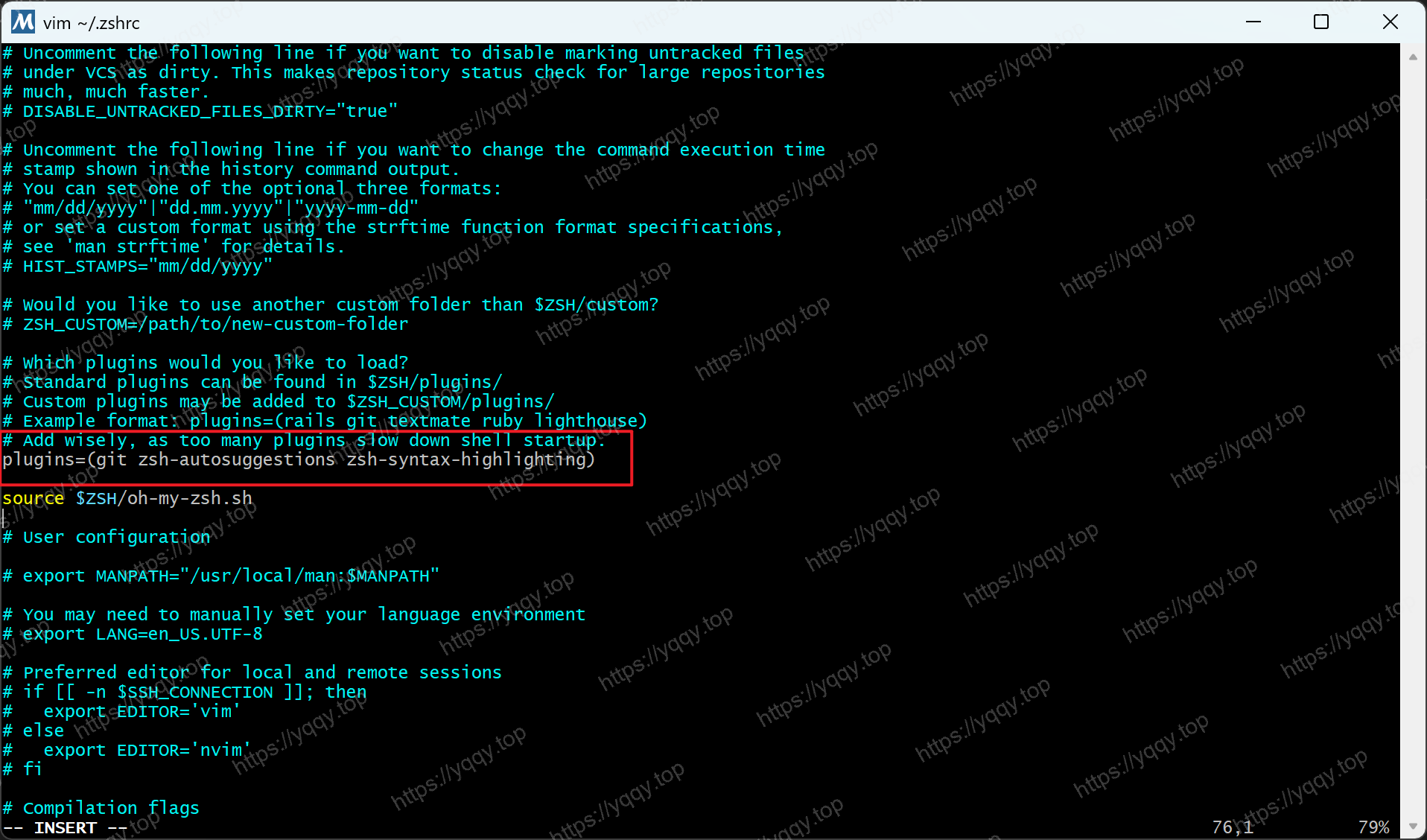
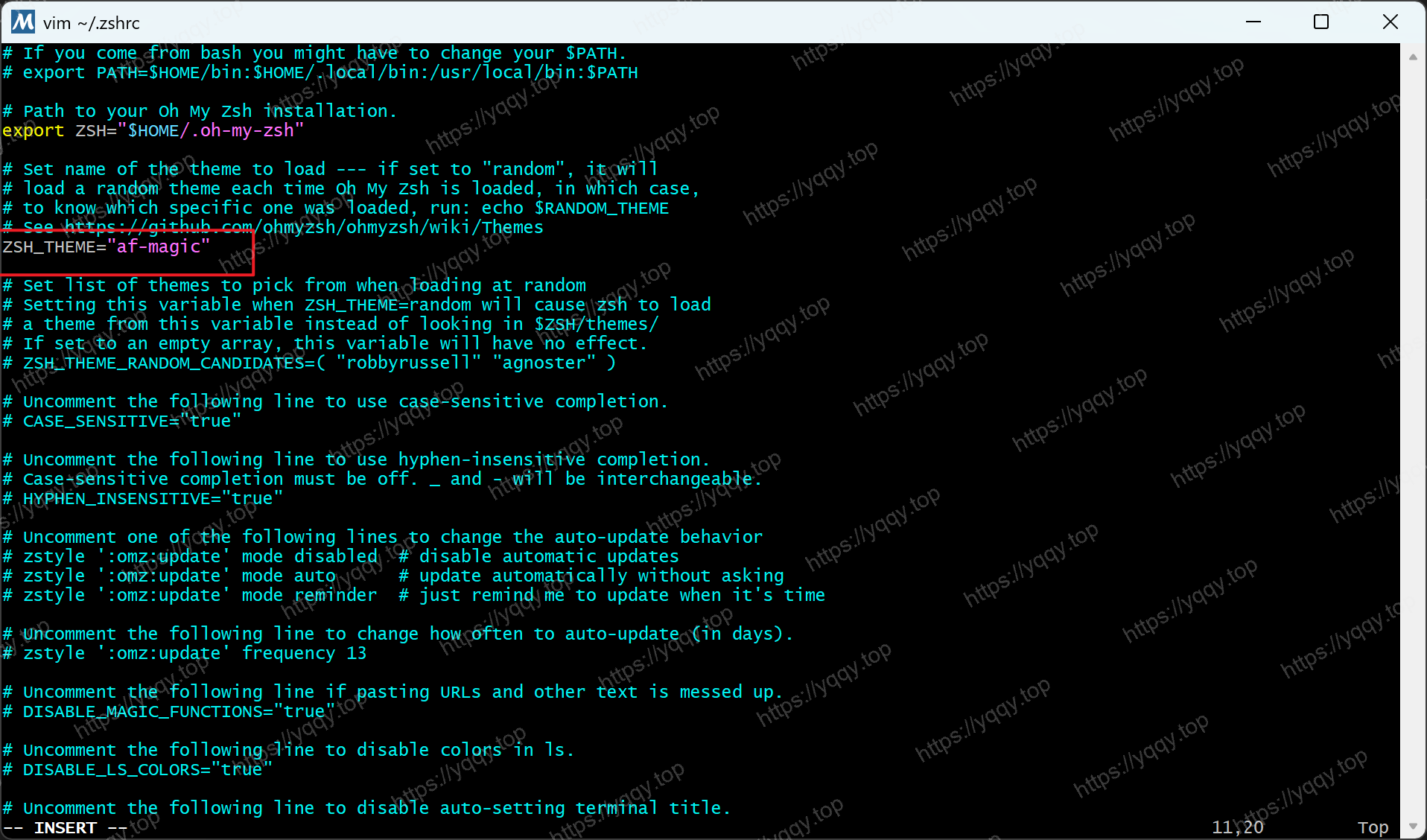
配置Zsh为MSYS6的默认shell
重新打开mingw64.exe,执行vim ~/.bashrc,填入下面代码,然后重启就默认是 zsh 了
shell
# Launch Zsh
if [ -t 1 ]; then
exec zsh
fi配置Windows Terminal使用MSYS6
打开设置-打开JSON文件,在 profiles.list 下添加如下配置:
json
{
"guid": "{1b478085-41fb-49da-a9c9-8adbc5b7c071}",
"commandline": "D:\\Softs\\msys6\\msys2_shell.cmd -defterm -here -no-start -mingw64",
"icon": "D:\\Softs\\msys6\\mingw64.ico",
"name" : "MSYS6",
"startingDirectory" : "%USERPROFILE%",
"closeOnExit" : true,
"historySize" : 9001,
"snapOnInput" : true,
"useAcrylic" : true
}如图: 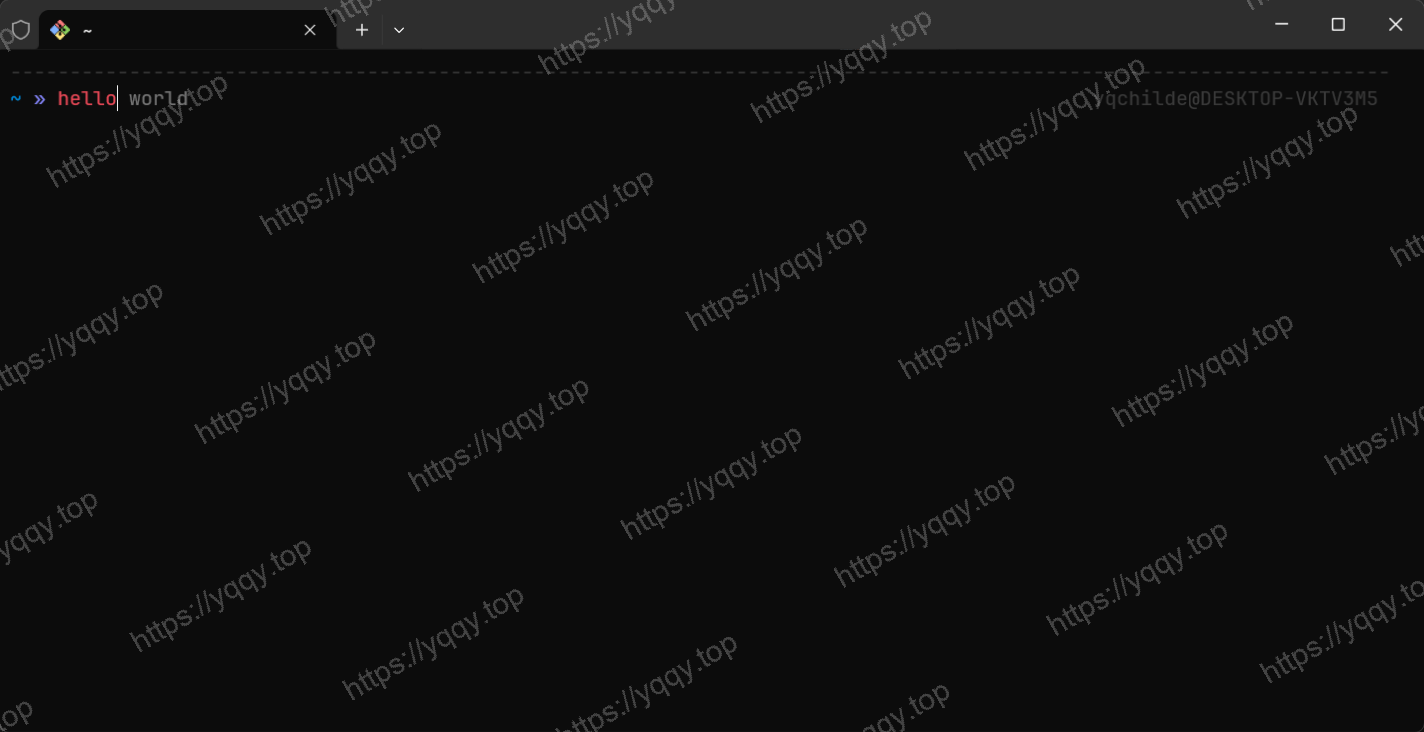
将Windows Terminal加入到右键菜单
执行命令 mkdir "$USERPROFILE/AppData/Local/terminal" 创建目录
向其中放入文件 wt.reg 和 terminal.ico
txt
Windows Registry Editor Version 5.00
[HKEY_CLASSES_ROOT\Directory\Background\shell\wt]
@="Windows terminal here"
"Icon"="%LOCALAPPDATA%\\terminal\\terminal.ico"
[HKEY_CLASSES_ROOT\Directory\Background\shell\wt\command]
@="C:\\Users\\<your username>\\AppData\\Local\\Microsoft\\WindowsApps\\wt.exe"最后一行 wt.exe 的路径,必须使用绝对路径,否则会报错,然后双击执行wr.reg,将配置添加到注册表。
效果如图: 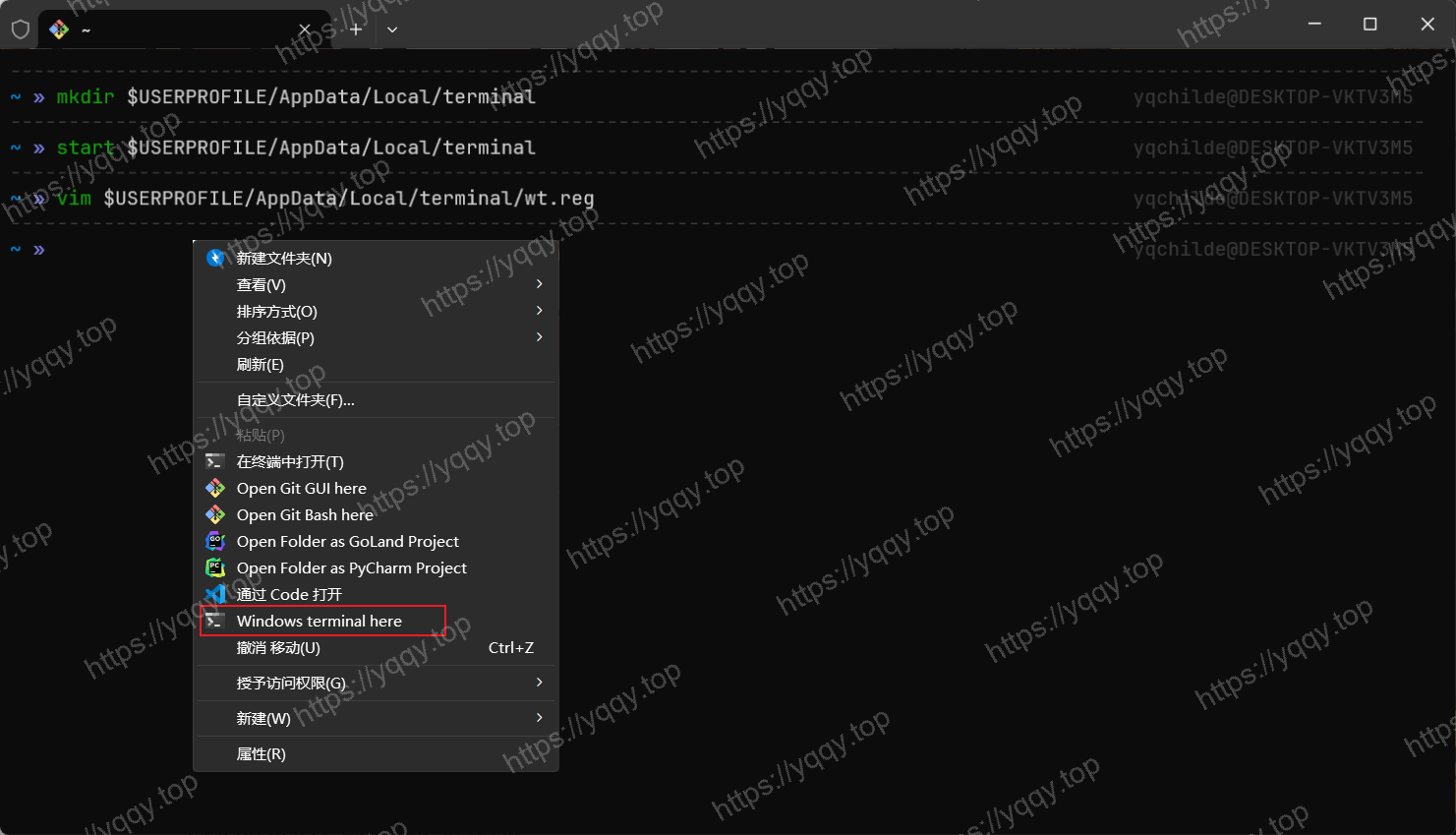
配置VsCode默认打开终端
修改settings.json
json
{
"terminal.integrated.defaultProfile.windows": "MSYS6",
"terminal.integrated.profiles.windows": {
"MSYS6": {
"path": "D:\\Softs\\msys6\\msys2_shell.cmd",
"args": [
"-defterm",
"-here",
"-no-start",
"-mingw64"
]
}
}
}终端 -> 选择默认配置文件 -> MSYS6
配置Goland默认打开终端
Settings -> Tools -> Terminal -> Shell Path
设置为合适的路径,可以从Windows Termianl中拷贝,比如我的 D:\Softs\msys6\msys2_shell.cmd -defterm -here -no-start -mingw64